المحتويات
يتيح لك النظام إضافة المواد الدراسية على المنصة الرئيسية من خلال حساب مدير النظام وبالتالي اتباع بعض الخطوات :
- انقر على زر المواد المواد اضغط علي القائمة المنسدلة إدارة المواد من القائمة الجانبية.
- . ‘Courses’ button to navigate to the screen for courses and their contents.
القائمة الرئيسية >> إدارة المواد >> المواد >> إضافة مادة
لإضافة مادة: #
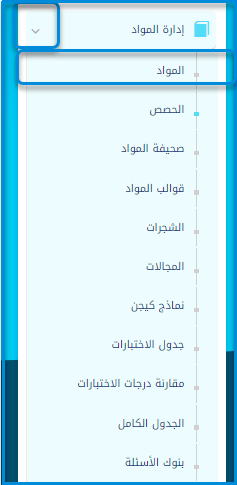
- حدد فئة المادة.
- اكتب عنوانًا للمادة.
- اكتب العنوان باللغة الثانية.
- اكتب رقم المادة.
- حدد المراحل الدراسية لهذه المادة.
- اختر قالب المادة من القائمة المنسدلة.
- اكتب ترتيب المادة في بطاقة التقرير.
- إذا كنت ستقدم طلبًا للحصول على المعدل التراكمي للمدرسة، فأنت بحاجة إلى ملء خيار الساعات المعتمدة، لأنه مرتبط بمعادلة المعدل التراكمي.
- أضف درجة نجاح المادة. يرتبط هذا الخيار بتقرير فشل الطالب في المادة.
- حدد خانة اختيار إخفاء المادة في تقارير الدرجات لإخفاء المادة من بطاقة التقرير.
- اختر أيقونة للمادة الخاصة بك.
- انقر إضافة.
- . Add Course button to create a new course.
- Use the Assign Credit Values button to manage or assign credit values for courses.
- Use the Title - الصف الدراسي fields to filter the course list and click the بحث button to display the relevant results.
- . حذف المحدد button after selecting courses with the checkboxes to remove them.
- Adjust the number of rows displayed by clicking the Rows .
- Export the list of courses by clicking the Export .
- Customize the columns visible in the table by clicking the تخصيص الآعمدة .
- Use the Preparations button in the انقر زر قائمة الطلاب من عمود الإجراء في الجدول. column to manage course preparations.
- . تعديل icon in the انقر زر قائمة الطلاب من عمود الإجراء في الجدول. column to update course details or the Eye icon to view course information.
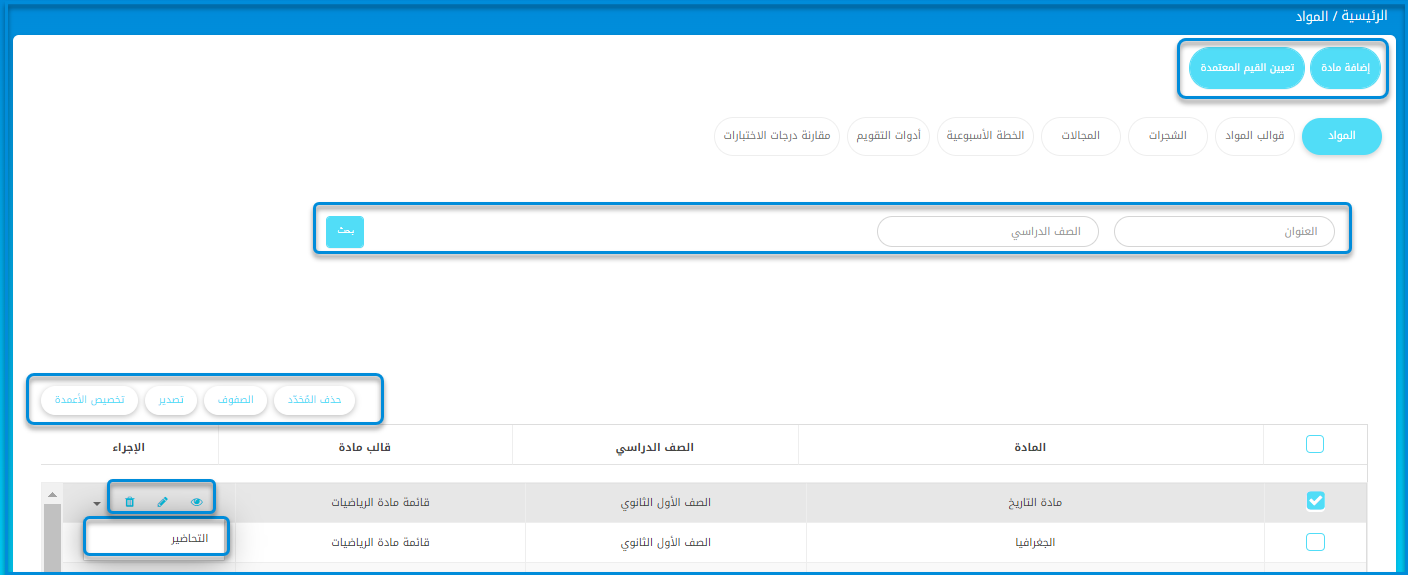
- Select the appropriate category for the course from the Course Category .
- Enter the course name in the Title field.
- If applicable, provide a secondary language title for the course in the Secondary Language Title field.
- Enter a unique identifier for the course in the Course Number field.
- Select the course level from the الصف الدراسي .
- Choose a template for the course from the Course Template From dropdown if applicable.
- Specify the Classera Course Template if required.
- Fill in any additional fields as necessary for the course details.
- Enter the value for the course credit in the Credit Value field.
- Specify the minimum passing percentage for the course in the Passing Percentage (%) field.
- Enter the percentage for excellence recognition in the Excellence Percentage (%) field.
- Set the date from which students can access the course using the Student Access Date field. Click Clear to reset the date if needed.
- Check or uncheck the Hide In Grade Reports option to control whether the course appears in grade reports.
- Choose the type of icons to use for the course. Select System’s Icons to use predefined icons or Use Your School Group’s Icons to apply custom icons.
- From the displayed icons, click to select the one you want to associate with the course.
- click the انقر زر إضافة. .
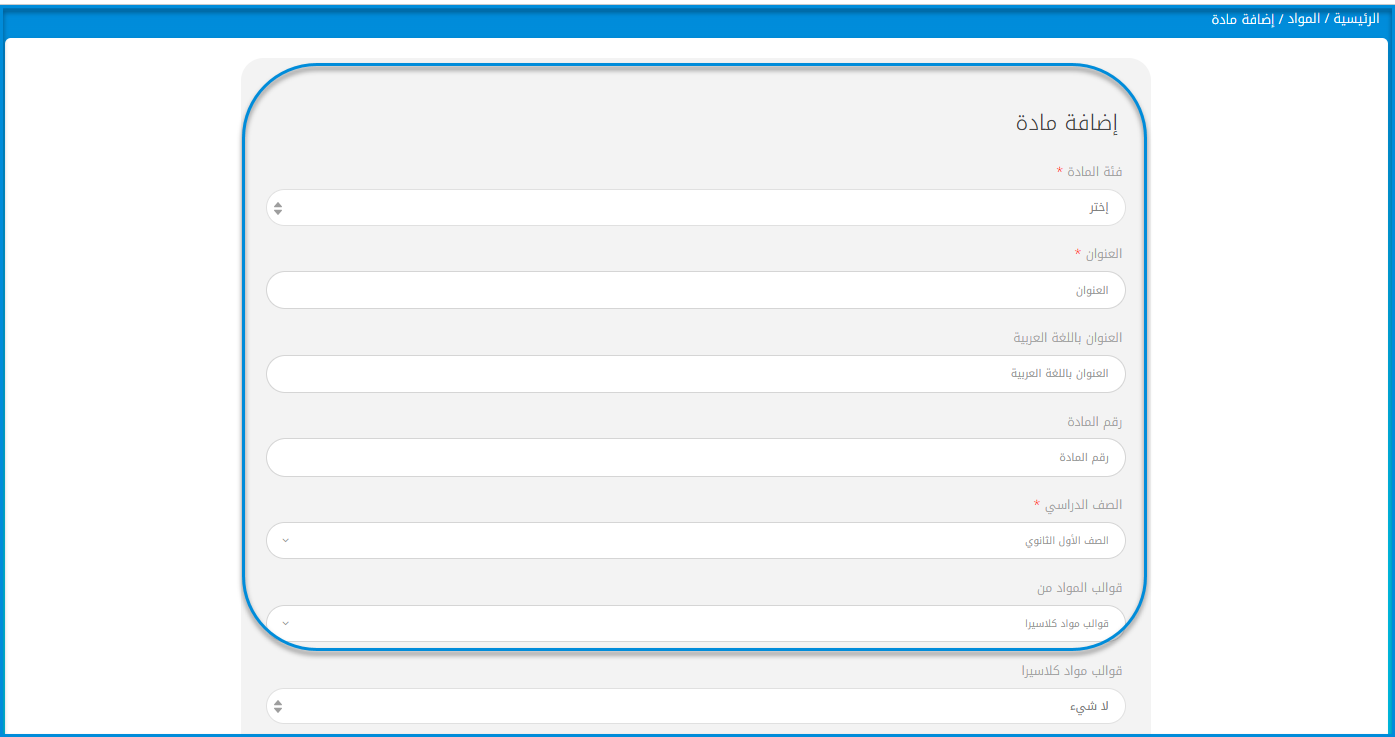
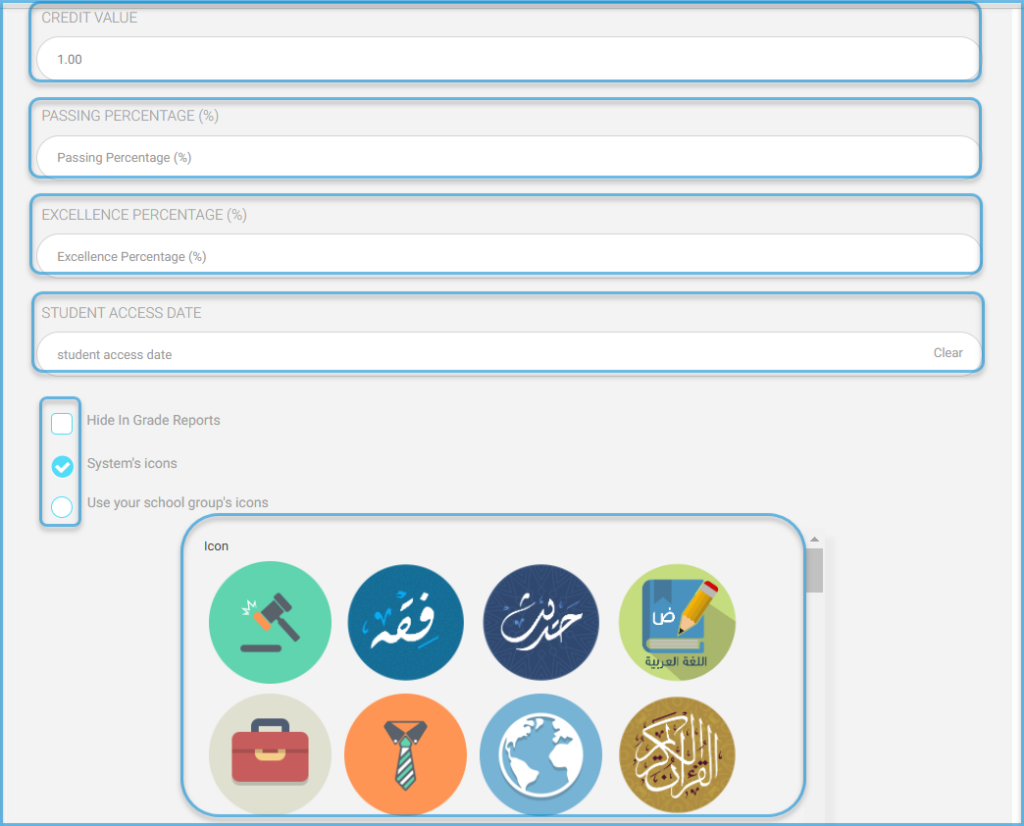
ملاحظة : #
The teacher will be able to add the courses, but they will only appear in the student’s account on the specified date.
تظهر المادة بشكل غير فعال عن الطالب إلا في التوقيت المحدد من قبل المعلم، بحيث يكون للطالب علم بموعد بداية الأنشطة الخاص بهذه المادة




